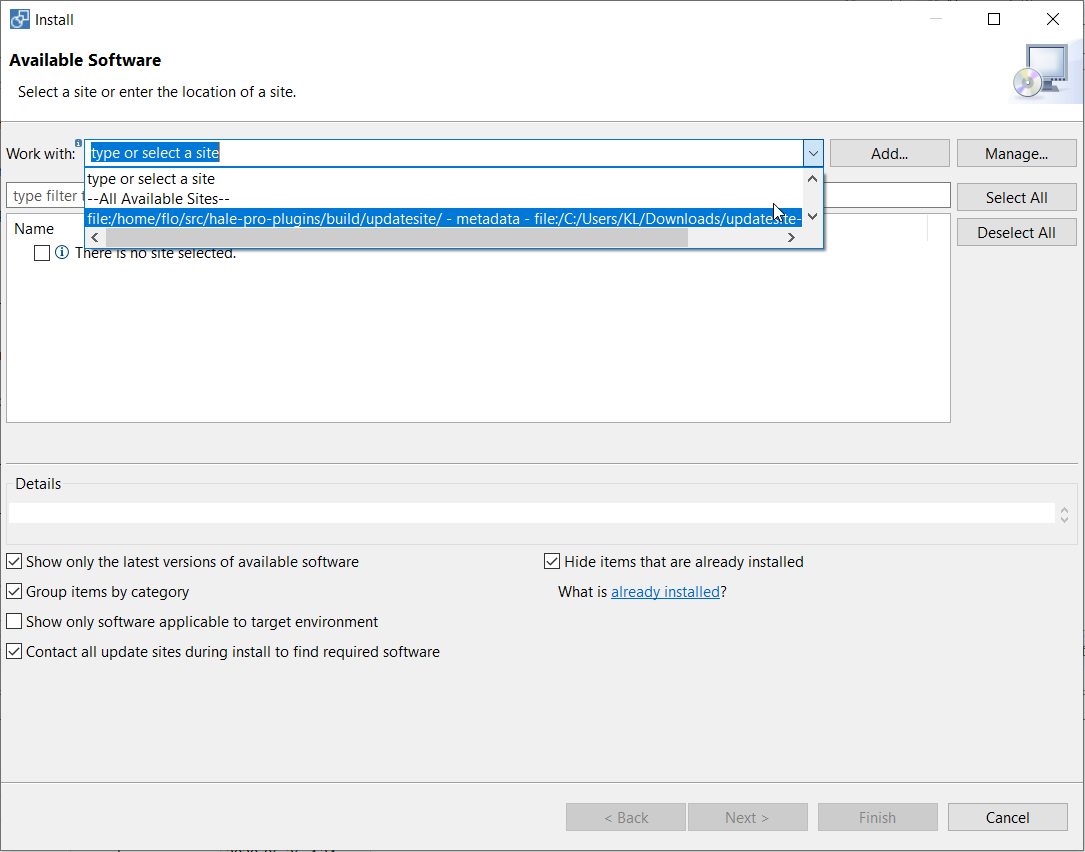
Since version 3.5, hale»studio supports the installation of plugins via update sites. Update sites can be hosted on the internet or reside on your local disk.
hale»studio connectivity plugins enable users to directly access data in Oracle databases and ESRI File Geodatabases using the Oracle Database Reader/Writer and the FileGeodatabase Reader. The connectivity plugins are available to users with a hale»studio pro package. For more information, please contact wetransform at info@wetransform.to.
To install a new hale»studio plugin, open the software installation dialog
via the Help|Install new software... menu item and select the
appropriate update site from the list.
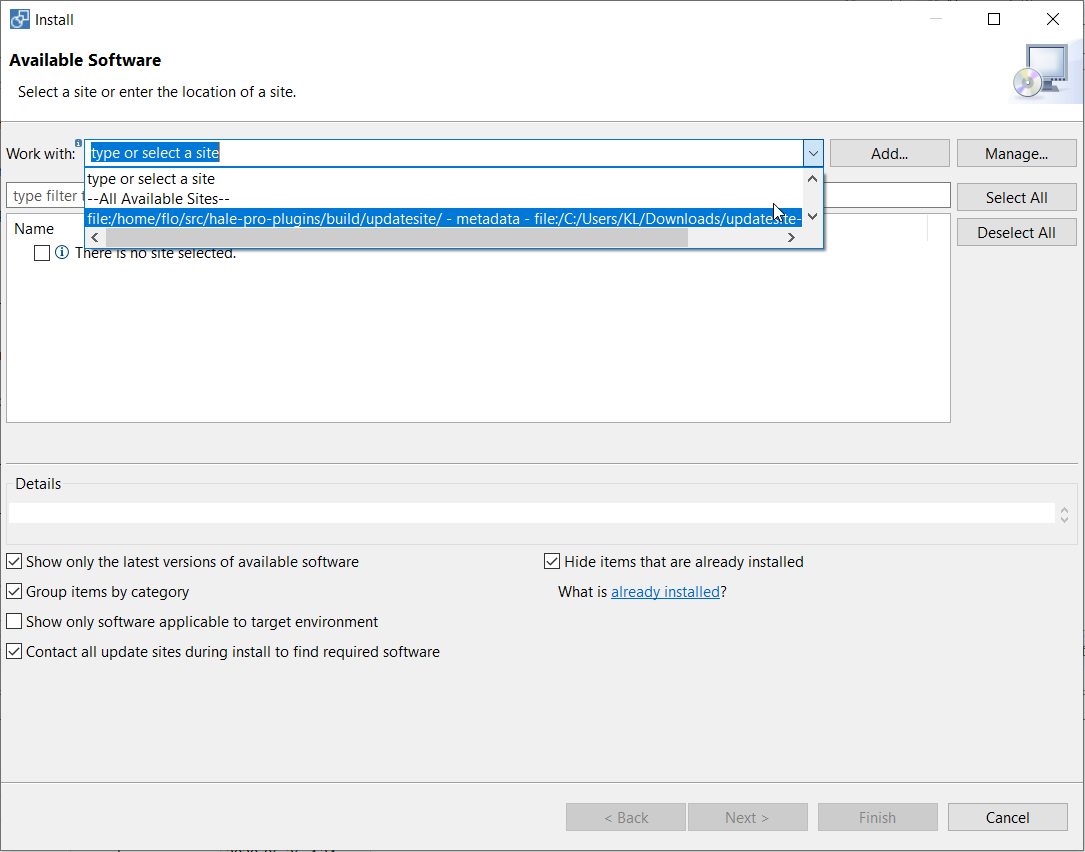
If the update site is not in the list, click Add... to add it.
You can add update sites that reside locally on your hard drive via the
Local... or Archive... buttons.
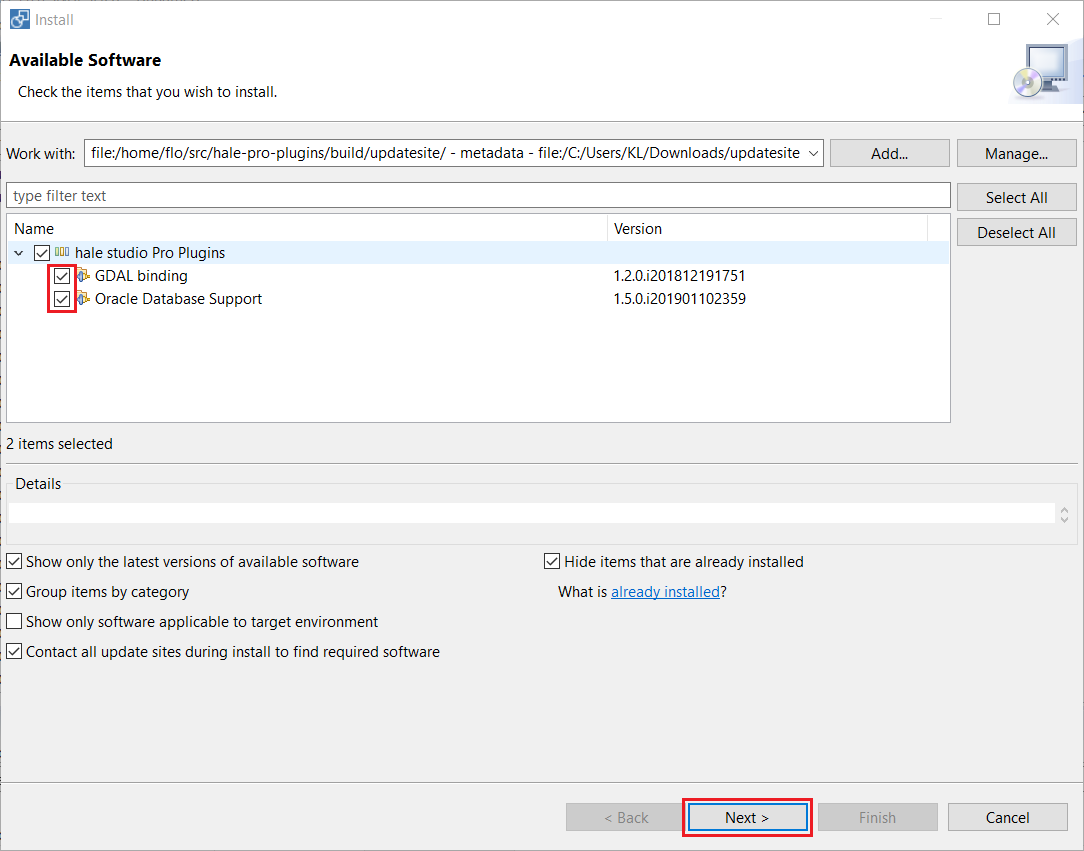
After selecting the update site, proceed by checking the plugins or components
that you wish to install and click Next. The following screen
allows you to review what is going to be installed. Click Next
once again to proceed.
If the plugins to be installed require it there will be a license review
dialog following where you need to click I accept the terms of the license
agreement before you can continue. Click Finish to complete the
installation.
In case you are installing unsigned plugins, hale»studio will issue a security warning.
Click Install anyway to proceed with the installation.
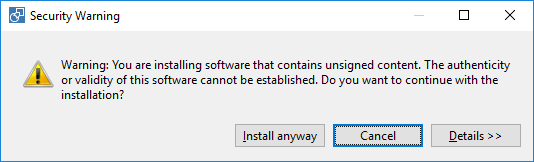
Once the installation is completed, hale»studio will ask you to restart the application to apply the changes. The restart is necessary for the newly installed plugins to be available.